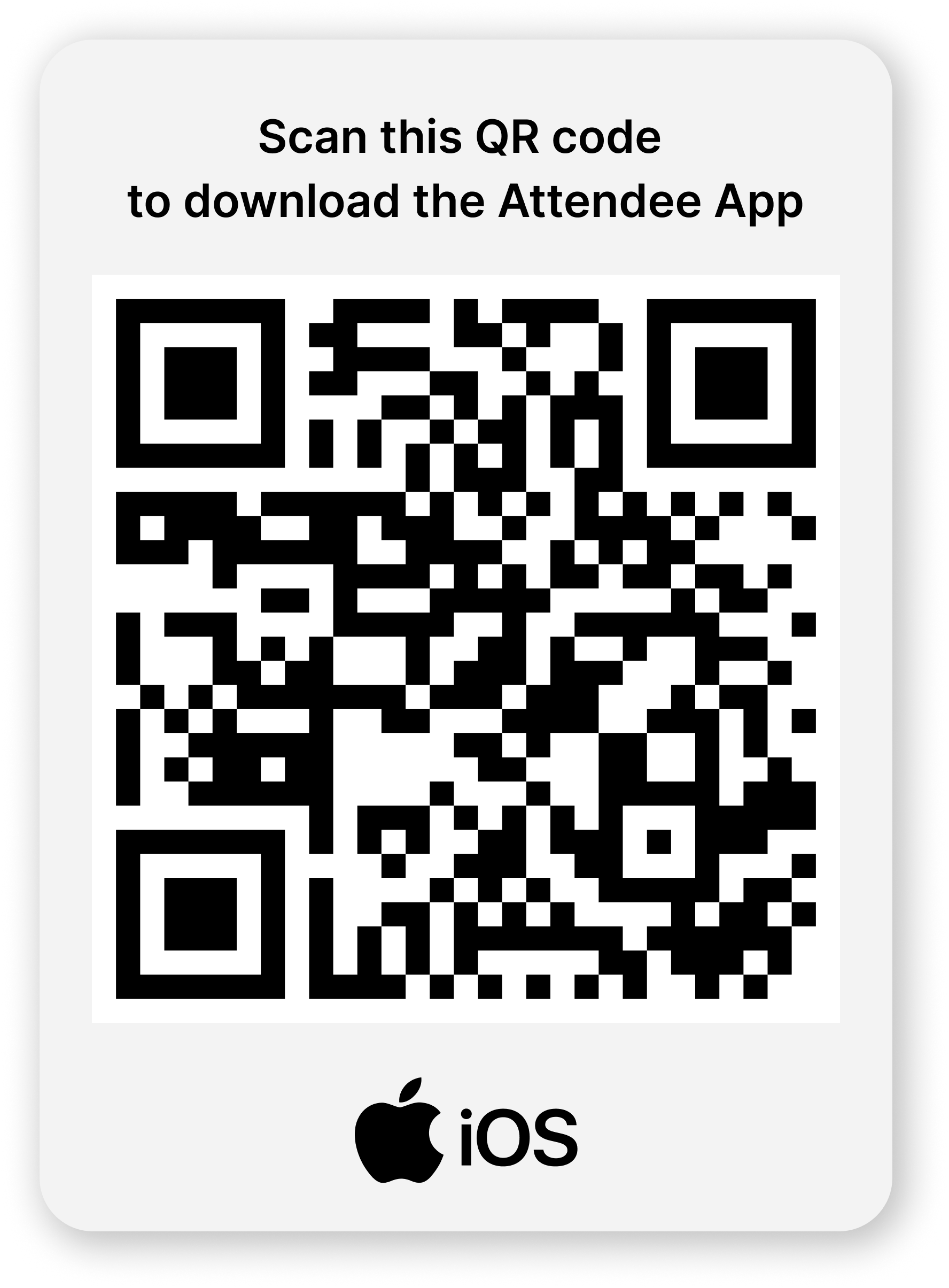Get the Official eSummit 2025 App
Ready to maximize your eSummit experience? Download the Accelevents app and start connecting before you even arrive. Browse attendees, spark conversations, and identify the people you want to meet so your eSummit experience is as valuable as possible.
Download the Official App
When logging into the app, you must log in using the email you registered for the eSummit with.
Or Log In From Your Computer
SIGN UP FOR NEWS & UPDATES